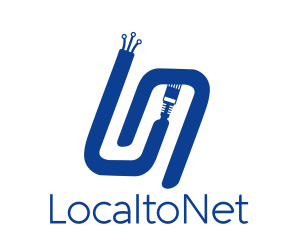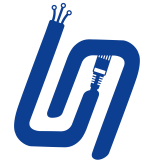How to do windows rdp without the need for a fixed ip and without opening a port
To enable Remote Desktop on a Windows PC, follow these steps:
Open the Start menu and type "Remote Desktop Settings" into the search bar.
Click on "Remote Desktop Settings" in the search results to open the Remote Desktop Settings window.
In the Remote Desktop Settings window, click the "Allow remote connections to this computer" checkbox to enable Remote Desktop.
Click the "Select Users" button to choose which users are allowed to connect to this PC via Remote Desktop.
In the Remote Desktop Users window, click the "Add" button to add users or groups that should be allowed to connect via Remote Desktop.
Click the "Apply" and "OK" buttons to save your changes.
To access over the Internet, follow these steps:
Download and install localtonet
Go to Register
Go Dashboard and copy AuthToken
Go to TCP-UDP Page
Create tcp-udp tunnel Ip:127.0.0.1 port: 3389
Start to tunnel
That's all, now you can open the rdp application of windows and access it with the ip port given to you.