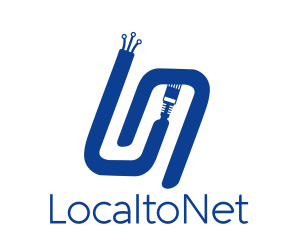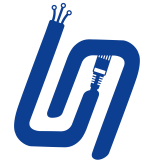Exposing Local Large Language Models (LLMs) to the Internet

In recent years, large language models (LLMs) have evolved significantly, becoming invaluable tools in various fields like content creation, translation, and automation. While many of these models are hosted on cloud platforms, a growing number of users are choosing to run local LLMs on their own hardware. This approach offers several advantages, including increased privacy, control, reduced latency, and cost-effectiveness. However, one common challenge remains: How do you make your local LLM accessible over the internet?
In this article, we’ll explore the best local LLMs available today, and how you can use Localtonet to securely expose your local LLM to the internet for remote access.
Why Use Local LLMs?
Local LLMs allow users to run models directly on their own devices, eliminating the need for continuous internet connectivity and avoiding privacy concerns that arise from using third-party cloud services. Here are some benefits of using local LLMs:
- Privacy: Local LLMs process data directly on your machine, ensuring sensitive information never leaves your control.
- Reduced Latency: Without needing to communicate with a cloud service, local LLMs offer faster response times.
- Cost Savings: Running LLMs locally eliminates the need for cloud service subscriptions or compute time charges.
- Customization: You can easily fine-tune local LLMs to fit specific tasks, industries, or projects.
Top Local LLMs Available
Several cutting-edge local LLMs have emerged, each excelling in different use cases. Below are some of the best local LLMs available:
1. Mistral
The Mistral models are well-known for their efficiency and ability to handle a wide range of tasks, from natural language processing to code generation. Mistral LLMs are optimized for performance while maintaining relatively manageable hardware requirements, making them an excellent choice for users looking for versatility.
2. LLaMA (Large Language Model Meta AI)
Meta’s LLaMA is a leading open-source LLM that has captured significant attention. It is versatile and can be run on consumer hardware, making it an ideal option for developers and researchers who want a robust model without relying on cloud computing. Its flexibility and ease of adaptation for various tasks make LLaMA one of the most accessible local LLMs.
3. Gemma
Google’s Gemma series offers a compact yet powerful set of LLMs optimized for local environments. Gemma models strike a perfect balance between resource efficiency and processing power, making them a popular choice for users who need quick responses and lower resource consumption.
4. Phi
Microsoft’s Phi LLM series emphasizes efficiency without sacrificing performance. Despite being smaller in size, Phi models are highly effective for a variety of applications, from text generation to more complex NLP tasks, all while remaining friendly to local hardware setups.
Exposing Your Local LLM to the Internet with Localtonet
Running an LLM locally offers fantastic benefits, but sometimes you need remote access for collaboration, testing, or deployment. This is where Localtonet comes into play. Localtonet is a simple tool that allows you to expose your local application or LLM to the internet via a secure public URL, without needing to deal with the complexities of traditional server setup or cloud services.
Step-by-Step: Exposing Your Local LLM Using Localtonet
Here’s how you can use Localtonet to expose your local LLM, making it accessible from anywhere.
Step 1: Install and Set Up Localtonet
Create an Account: Head over to Localtonet and create an account.
Obtain an AuthToken: After signing in, go to the Dashboard, navigate to My Tokens, and copy your AuthToken. This will be used to authenticate your access when exposing your local LLM.
Step 2: Download and Install Localtonet
Depending on your operating system, follow the instructions below to install the Localtonet client.
- For Windows: Download the Localtonet client from the website and follow the installation instructions. Once installed, enter your AuthToken.
- For macOS and Linux: Download the client using the respective commands (such as
wgetorcurlfor Linux) and install it. Be sure to grant execution permissions usingchmod +x localtonetand then launch the client.
Step 3: Run Your Local LLM
Before exposing your LLM to the internet, ensure that it’s running locally on your machine. For instance, if you’re running LLaMA, Mistral, or another model on a local server (e.g., on port 8000), make sure it’s actively serving requests.
# Example command to run your local LLM, listening on port 8000
your-llm-server --port 8000Step 4: Create and Configure Your Tunnel on Localtonet
- Open the Localtonet Dashboard: After logging in, navigate to the HTTP Tunnel section.
- Choose the Tunnel Type: You can select between a Random Subdomain, Custom Subdomain, or even a Custom Domain, depending on your needs.
- Input IP and Port: Specify
127.0.0.1as the IP and the port number your local LLM is running on (e.g.,8000). - Region/Server: Select the region or server closest to your location for optimal performance.
- Start the Tunnel: Click Create Tunnel, and Localtonet will provide a public URL that you can use to access your local LLM remotely.
Step 5: Securing Your Tunnel
When exposing your local LLM to the internet, it’s essential to secure access to prevent unauthorized usage. Localtonet offers several security features:
- Basic Authentication: Set a username and password to restrict access. In the Tunnel Settings, enable Basic Authentication and set your preferred credentials.
- IP Whitelisting: You can limit access to specific IP addresses, ensuring only trusted users can access your LLM. Add these trusted IPs under the Security tab.
Practical Example: Exposing LLaMA with Localtonet
Let’s assume you’re running LLaMA locally for text generation tasks and you want to make it accessible to your remote team. Here’s how you can do it:
- Run LLaMA on your local machine on port
8000. - Launch Localtonetand configure a tunnel:
- IP:
127.0.0.1 - Port:
8000 - Choose Random Subdomain for simplicity.
- IP:
- Enable Basic Authentication and set a username and password.
- Start the tunnel and share the public URL with your team.
They’ll be able to interact with your LLaMA instance remotely while you maintain full control over access and data privacy.
Final Thoughts
Running local LLMs provides you with enhanced control, privacy, and flexibility compared to cloud-based services. With powerful models like Mistral, LLaMA, Gemma, and Phi, users can benefit from cutting-edge AI without relying on external servers.
By combining these models with Localtonet, you can easily make your local AI applications accessible to collaborators or clients, all while keeping them secure and private. Whether you’re showcasing a new AI-driven tool, running tests across devices, or collaborating on a project, Localtonet simplifies the process of exposing your local LLM to the internet.
Now, you can harness the power of local AI while seamlessly sharing it with the world.