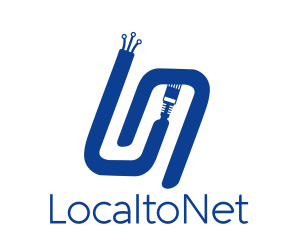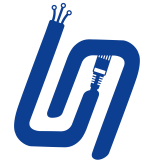Firstly download and install localtonet mobile app:
- Download localtonet app
- Go Dashboard and copy AuthToken
- Paste AuthToken on your app.
There are several ways you can host a web server on an Android device. Here are the steps for two of the most popular methods:
- Using a web server app:
- Download and install a web server app from the Google Play Store, such as KWS Web Server or Simple Web Server.
- Open the app and configure the server settings, such as the port number and root directory.
- Start the server by clicking the "Start" button in the app.
- To access the web server from a web browser on the same device, use the local IP address of the device (e.g., http://192.168.0.100:8000) or the loopback address (http://127.0.0.1:8000). To access the web server from another device on the same network, use the device's local IP address (e.g., http://192.168.0.100:8000).
- To access from internet
- Go to HTTP Page
- Create tunnel Ip:127.0.0.1 port: 8000
- Press start and you can now access the web server with the url given to you.
- Using a terminal emulator app:
- Download and install a terminal emulator app from the Google Play Store, such as Termux or JuiceSSH.
- Open the terminal emulator app and install a web server package, such as Apache or Nginx, using the package manager. For example:
apt updateapt install apache2- Start the web server by running the appropriate command for the installed package. For example:
systemctl start apache2- To access the web server from a web browser on the same device, use the local IP address of the device (e.g., http://192.168.0.100) or the loopback address (http://127.0.0.1). To access the web server from another device on the same network, use the device's local IP address (e.g., http://192.168.0.100).
- To access from internet
- Go to HTTP Page
- Create tunnel Ip:127.0.0.1 port: 80
- Press start and you can now access the web server with the url given to you.