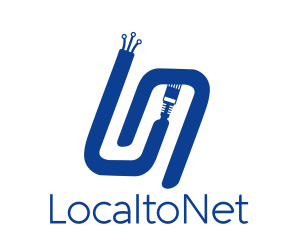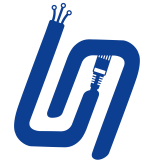Start Localtonet Automatically on System Boot
Localtonet can run as a background service and start automatically when your system boots. The same CLI commands work across Windows, Linux, and macOS.
1) Install Localtonet as a Service
Use the built-in service command to install Localtonet as a system service:
Install service
sudo localtonet --install-service --authtoken <YOUR_TOKEN>Note: - On Windows, this registers a Windows Service. - On Linux, this creates a
systemd unit. - On macOS, this sets up a launchd job. Administrative privileges (sudo or “Run as Administrator”) are required.2) Start, Stop, or Check Service Status
Start service
sudo localtonet --start-service --authtoken <YOUR_TOKEN>Stop service
sudo localtonet --stop-service --authtoken <YOUR_TOKEN>Status
sudo localtonet --status-service --authtoken <YOUR_TOKEN>Remove service
sudo localtonet --remove-service --authtoken <YOUR_TOKEN>Behavior: After installation and start, Localtonet will automatically run on each boot.
3) Verify Auto-Start
- Windows: Check via
services.msc→ find “Localtonet” → Status = “Running” - Linux: Run
systemctl status localtonet - macOS: Use
launchctl list | grep localtonet
4) Update or Reinstall
To update Localtonet and restart the service:
Update steps
# stop old service
sudo localtonet --stop-service --authtoken <YOUR_TOKEN>
# replace with latest binary (via installer or manual download)
# start again
sudo localtonet --start-service --authtoken <YOUR_TOKEN>— Localtonet Auto-Start Guide