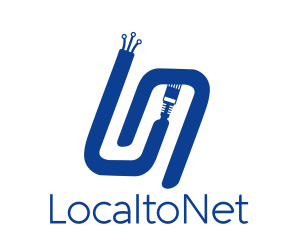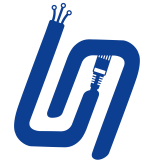Wi-Fi Split in LocalToNet: A Boosted Proxy Experience
The Power of Wi-Fi Split
The Wi-Fi Split feature in LocalToNet can substantially elevate your proxy speed. When accessing a site via Mobile Internet, this feature optimizes both your download and upload speeds. Typically, your proxy speed is as fast as your upload speed. But with Wi-Fi Split, this constraint can be bypassed.
Without Wi-Fi Split
If Wi-Fi Split is turned off and your mobile download speed is 20 Mbps with an upload speed of 3 Mbps, you might load sites at 20 Mbps. However, data is relayed to the LocalToNet Relay Server at just 3 Mbps. This means your proxy speed is capped at 3 Mbps.
With Wi-Fi Split
When Wi-Fi Split is activated, data is sent to the LocalToNet Relay Server via your home Wi-Fi. Often, home Wi-Fi connections have faster upload rates than mobile internet, allowing your proxy speed to exceed the upload rate of the mobile internet.
How to Enable Wi-Fi Split?
- Navigate to "Settings" → "About Phone" and tap on "Build Number" multiple times to unlock "Developer Options."
- Inside Developer Options, activate the “Mobile data always active” option. (Note: This option's name might vary depending on your Android model.)
- Turn on Wi-Fi on your phone.
- On proxy Settings, activate the Wi-Fi Split feature.
Download Required App
To use the Wi-Fi Split feature, you must install the LocalToNet WiFiSplit companion app. You can download it from the following link:
Additional Notes
- On rooted devices, Wi-Fi Split is automatically installed when enabled from the settings.
- However, you must grant the necessary permissions for it to work correctly:
- Notification permission
- Permission to display over other apps
- Battery optimization exclusion
Conclusion
With the Wi-Fi Split feature, you can optimize your proxy speed for a smoother internet journey. Activating this feature is straightforward and definitely worth a try!