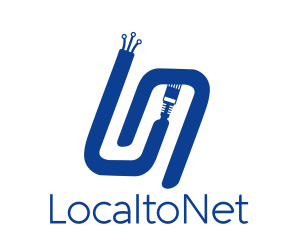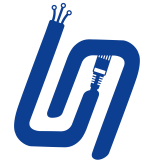How to Configure Multiple IPs or Networks?
Localtonet is a versatile tool for creating secure tunnels and exposing local applications to the internet. With the introduction of advanced network management parameters, users can now manage and configure their network settings seamlessly. This article will guide you through using these features effectively.
Listing Networks and Accessible Internet Networks
When running Localtonet with the --network parameter, the tool will display a list of available networks and networks with internet access. This feature allows users to identify which networks are connected and suitable for their tunneling needs.
Command Example:
localtonet --networkThis command outputs all the networks detected by Localtonet, highlighting their connectivity status and accessibility to the internet.
Specifying Network and IP Address
To start Localtonet using a specific network and IP address, users can provide the --net and --ip parameters. These options ensure that Localtonet operates within the defined network and uses the specified IP address.
Command Example:
localtonet --net [networkname] --ip [ipaddress]Replace
[networkname]with the desired network’s name.Replace
[ipaddress]with the IP address you want to assign to Localtonet.
Configuring Arguments from the My Token Page
For convenience, users can set these arguments directly from the My Token page. This eliminates the need to specify parameters manually each time Localtonet is launched.
Steps:
Navigate to the My Token page.
Locate the Settings section.
Add the arguments
--net [networkname] --ip [ipaddress]under the Arguments field.Save your settings.
The next time you start Localtonet, it will automatically use the specified network and IP address without additional input.
Configuring Tunnel-Specific Settings
If users prefer to manage these settings at a tunnel level, they can use the Tunnel Settings feature to define network and IP arguments.
Steps:
Open the Tunnel Settings page for the desired tunnel.
Add the arguments
--net [networkname] --ip [ipaddress]in the Arguments field.Save the configuration.
These settings apply exclusively to the selected tunnel, allowing users to tailor configurations based on specific requirements.
Summary
The new network management features in Localtonet provide users with enhanced control over their configurations. Whether specifying networks via parameters or configuring settings through the My Token and Tunnel Settings pages, users can enjoy greater flexibility and efficiency in their workflows.
Quick Reference:
List networks:
localtonet --networkStart with specific network and IP:
localtonet --net [networkname] --ip [ipaddress]Set global arguments: Configure in the My Token Settings.
Set tunnel-specific arguments: Configure in the Tunnel Settings.
Leverage these features to optimize your tunneling experience with Localtonet. (Your application version must be v6.6 and above)