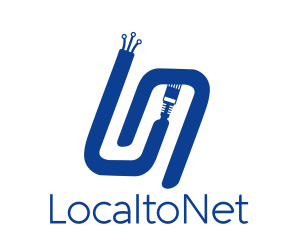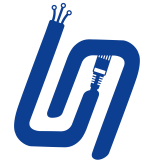How To Use App As A Local Server?
Using an application as a local server can be highly beneficial for accessing and managing web, TCP, or UDP applications hosted on your local network. This guide provides a detailed explanation of how to configure and use such an app to act as a local server, redirecting traffic seamlessly to your desired application. The system operates similarly to Nginx, offering robust redirection and management capabilities.
Overview of Functionality
The app works by intercepting incoming connections and redirecting them to a web or TCP/UDP application running locally on your network. If a direct internet connection is available, the app exposes the local service to external users. Otherwise, it ensures that the local network remains accessible for internal operations.
Step-by-Step Configuration
Step 1: Configure Settings in the Application
To use the app as a local server, users need to fill in the appropriate fields in the application interface. Below is a description of the fields:
Process Type: Select the process type. For example, "Random SubDomain" allows the app to generate a random subdomain for external access.
Auth Token: Provide the server token for authentication. This ensures that only authorized users can use the application.
Server: Choose "Local as a Server" to set up the app as a local server.
Local Server IP: Enter the Public IP address of the local application you want to expose.
Domain: Specify the domain name (e.g.,
localto.net) for accessing the application externally.IP: Input the local server’s IP address (e.g.,
127.0.0.1).Port: Enter the port on which the local application is running.
Once all the fields are filled, click the Create button to start the local server.
Step 2: Automatic SSL Certificate Handling (For HTTP Tunnels)
If the tunnel is set up for an HTTP application, the app will automatically obtain an SSL certificate to secure the connection. The certificate is saved in the certcache folder within the application directory. Users can access this folder to view or manage the SSL certificates as needed.
Key Features and Benefits
Graphical Interface: Simplifies the configuration process by eliminating the need for command-line inputs.
Automatic SSL Support: For HTTP tunnels, the app automatically generates and stores SSL certificates, ensuring secure communication.
Customizable Settings: Allows users to configure server IP, domain, and port as per their requirements.
Secure Access: Auth Token ensures only authorized users can configure and use the app as a server.
Conclusion
Using the app as a local server through its graphical interface makes it easier to configure and expose local applications. The automatic SSL certificate generation further simplifies secure communication for HTTP tunnels. By filling in the provided fields and leveraging the app’s features, users can efficiently manage and expose their local applications with minimal effort. (Your application version must be v6.6 and above)