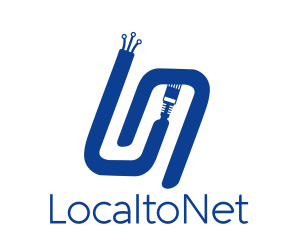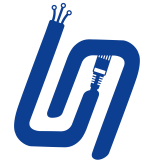Turning your mobile device into a proxy server provides numerous advantages, from enhancing online privacy to circumventing geographical restrictions. While there are several tools available for this purpose, iProxy and LocaltoNet stand out as popular choices. In this post, we'll compare both services, shedding light on why LocaltoNet offers a more compelling solution.
What is iProxy?
iProxy allows your devices, including Android, to function as proxy servers. It's known for its straightforward functionality, catering primarily to users who need basic proxy capabilities. While iProxy serves well for simple proxy needs, it may lack in advanced features and customization options, which can be crucial for more demanding or specific proxy uses.
What is Localtonet?
LocaltoNet is a reverse proxy that enables you to expose your localhost services to the internet.
Installation and Registration
Begin your journey by equipping your mobile device with the necessary tools.
Download the App: Visit the Google Play Store and search for the LocaltoNet application. Install it to pave the way for a new realm of connectivity. For convenience, you can access the app directly here.
Sign Up: Concurrently, open a new tab in your browser and head to LocaltoNet's official website. Here, you'll embark on the straightforward process of registering a new account. This step is crucial for syncing your mobile app with the service.
AuthToken Configuration
With registration out of the way, it's time to personalize your connection.
Retrieve Your AuthToken: Navigate to the clipboard section on LocaltoNet's website post-registration. Here lies your unique AuthToken, a key to unlocking your mobile proxy capabilities.
Activate the App: Launch the LocaltoNet app on your device and enter the previously copied AuthToken. A successful entry will be confirmed by the appearance of an Android icon under the "My tokens" section, symbolizing your device's readiness.
Settings Customization
Customization is key to tailoring the service to your needs.
Access MyTokens: Tap on the Android icon within the MyTokens tab to unveil a suite of customization options. Here, you can fine-tune settings such as the airplane mode activation frequency to suit your preferences.
Set Up as Default Assistant: For users with non-rooted phones, a unique reset link generated by the app prompts the default assistant settings page. It's here that you'll appoint LocaltoNet as your default assistant, cementing its role in your device's functionality.
Setting Up the Proxy Server
The core of transforming your device into a proxy lies in setting up the server.
Proxy Configuration: Embark on this pivotal step by visiting this link. Choose between HTTP or SOCKS for your proxy type, each catering to different needs. Follow the prompts to initialize the creation of your proxy server.
Activation: With your preferences set, it's time to breathe life into your proxy server. Select the "Start" option to activate your server, marking the commencement of your device's proxy services.
Connecting to the Proxy
The final stretch involves establishing a connection to your newly minted proxy server.
Connection Details: Armed with the provided IP address and port number, you're ready to connect to your proxy. This information acts as the gateway to your device's proxy services.
Enhanced Security: For those seeking an additional layer of security, the tunnel configurations offer the option to set a username and password. This step fortifies your connection, safeguarding your digital endeavors.
Additional Information
- Protocol Support: The introduction of SOCKS5 proxy support for both TCP and UDP protocols is a noteworthy enhancement, broadening the scope of applications compatible with LocaltoNet's proxy services.
Embarking on the journey to transform your phone into a proxy with LocaltoNet not only amplifies your digital capabilities but also introduces a new layer of convenience and security to your online activities. Follow this guide to navigate the process with ease and unlock the full potential of your mobile device.