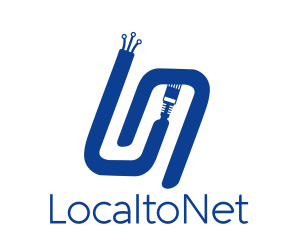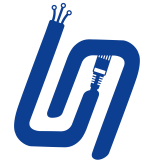Blogs
25 Sep 2023
Tutorial
1 mins read
Use Android Phone As a Proxy Server
Installation and Registration:
- Download the Localtonet application for your mobile device from the Google Play Store at this link.
- Concurrently, visit Localtonet's official website and register for a new account.
AuthToken Configuration:
- After registration, navigate to the clipboard section on the website and retrieve your unique AuthToken.
- Launch the Localtonet app on your mobile device and input the copied AuthToken. Confirming this should showcase an Android icon under the "My tokens" section.
Settings Customization:
- On MyTokens tab click android icon, customize your preferences, such as adjusting the frequency for airplane mode activation.
- The application allows you to generate a reset link. For non-rooted phones, triggering this link will prompt the default assistant settings page. Here, designate Localtonet as your default assistant.
Setting Up the Proxy Server:
- Visit https://localtonet.com/tunnel/proxyserver to set up your proxy.
- Choose your desired proxy type - either HTTP or SOCKS. Once selected, initialize its creation.
- Activate your proxy server by selecting the "Start" option.
Connecting to the Proxy:
- Utilize the provided IP address and port number to establish a connection to the server.
- For enhanced security, you can stipulate a username and password within the tunnel configurations.
Additional Information:
- The SOCKS5 proxy now boasts support for both TCP and UDP protocols.
Localtonet securely bridges your localhost to the internet through a versatile and scalable tunneling platform — offering a rich suite of features including advanced port forwarding, HTTP/HTTPS tunneling, mobile proxy support, file server access, UDP game tunneling, virtual host management, and more — all tailored for developers, gamers, testers, and networking professionals who need powerful tools for secure and flexible connectivity