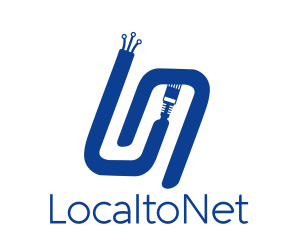Localtonet | Blogs & News
How To Use Localtonet
Hello, in this content, it will be explained how you can use Localtonet. What is required for first use and how to do it.
02 Dec 2022
Build Secure and Lightweight Proxies Using Shadowsocks on Localtonet
Create fast and secure Shadowsocks proxies on Localtonet. Build encrypted, lightweight tunnels compatible with Outline and Shadowsocks clients.
30 Oct 2025
Expose Localhost to the Internet with Zero‑Install SSH Tunnels
Share your in‑progress web app, webhook endpoint, or any TCP service without installing extra software—just the SSH client you already have.
08 Aug 2025
Localtonet Owner Mode: How to Remotely Restart Phones Without Root
Tutorial
Learn how to enable remote phone reboot without root by setting Localtonet as the device owner using Owner Mode. This allows secure, remote restarts on Android devices without compromising security.
04 Jul 2025
How to Use Usb Devices for Proxies?
Tutorial
It explains how to connect USB devices (Adb or Stick) to the device and use it for proxy. It is written to answer questions such as what the settings are for and how they are used.
22 May 2025
Is localtonet is Virus?
Blog
Localtonet is not a virus—it’s a helpful, lightweight tunneling tool for developers. Although its behavior may raise red flags for some security software, it is perfectly safe when used properly and downloaded from trusted sources.
01 May 2025
How to Use Your SOCKS5 Proxy as a VPN?
Tutorial
By using your SOCKS5 proxy as a VPN, you can secure your internet traffic and connect to the internet through different IP addresses. We will use the SocksToVPN tool for this process. Below is a step-by-step guide on how to set it up.
11 Mar 2025
How to Configure Multiple IPs or Networks?
Tutorial
If you have more than one IP on your device and want these IPs to be selected from different tunnels or localtonet applications, here is how to do this.
23 Jan 2025
Exposing Local Large Language Models (LLMs) to the Internet
Tutorial
In this article, we’ll explore the best local LLMs available today, and how you can use Localtonet to securely expose your local LLM to the internet for remote access.
03 Oct 2024
How To Add Custom Domain On Localtonet
Tutorial
The steps to add a Custom Domain on Localtonet writes information about what needs to be done after creating it.
01 Oct 2024
How to customize my Android IP Change and Reset Phone Links
Tutorial
If you have your own domain address, it explains how you can use it for IP Change and Reset Phone links with localtonet DNS Manager.
25 Sep 2024
LocalToNet's Shared (Rotating) Proxy Service: Navigating Connectivity with Enhanced Privacy
Tutorial
LocalToNet's rotating proxy service ensures dynamic, secure online connections by continually changing IP addresses for enhanced privacy and access.
04 Apr 2024
Introducing Pay-as-you-go pricing for Localtonet
Article
Today, we are thrilled to unveil the Pay-as-you-go pricing model of LocalTonet, a plan meticulously crafted for our customers who leverage LocalTonet in deploying applications and APIs in production environments.
30 Nov 2023
Use Android Phone As a Proxy Server
Tutorial
Download Localtonet from Google Play. Get your AuthToken from the site and enter it in the app. In MyTokens, tap the android icon and set preferences like airplane mode frequency. For non-rooted phones, make Localtonet your default assistant. On the website, pick HTTP or SOCKS proxy and start your server. Connect using the given IP and port. SOCKS5 offers TCP/UDP support, and there are custom packages for multiple devices.
25 Sep 2023
Wi-Fi Split in LocalToNet: A Boosted Proxy Experience
Tutorial
The Wi-Fi Split feature in LocalToNet can substantially elevate your proxy speed. When accessing a site via Mobile Internet, this feature optimizes both your download and upload speeds. Typically, your proxy speed is as fast as your upload speed. But with Wi-Fi Split, this constraint can be bypassed.
19 Sep 2023
WAMP Server Setup and Remote Access via Localtonet
Tutorial
The WAMP server is a highly valued tool among web developers, providing a local hosting environment on Windows for developing PHP web applications. In combination with Localtonet, you can access your WAMP server remotely, expanding its potential. This guide will walk you through setting up WAMP server and configuring it for remote access with Localtonet.
01 Aug 2023
Remote Access for Home Assistant with Localtonet
Tutorial
Home Assistant is an incredibly powerful tool for automating and managing your smart home devices. To elevate its utility further, you may want to access your Home Assistant instance remotely, and this is where Localtonet enters the stage
24 Jul 2023
Access Your Plex Media Server Remotely
Tutorial
Accessing your Plex Media Server remotely can be a bit complex, but with a service like Localtonet, the process becomes easier. Here's a step-by-step guide for setting up remote access to your Plex server using Localtonet on different operating systems.
24 Jul 2023
T-Mobile Home Internet and Port Forwarding: A Comprehensive Guide
Tutorial
Port forwarding is an essential feature for hosting game servers, IoT devices, and web applications from your home. However, with T-Mobile Home Internet, which utilizes CG-NAT (Carrier-Grade Network Address Translation), this can become a challenge. Thankfully, this obstacle can be overcome using a reverse proxy solution, like LocaltoNet.
06 Jul 2023
Expose Localhost To Internet (How To Get Started)
Tutorial
In this article, we will discuss how to use Localtonet to expose your local web server to the internet using a public URL.
14 Mar 2023
Best Ngrok Alternatives in 2025
Tutorial
Exposing local web services to the internet is essential for web developers, but it can be a bit challenging. Ngrok has been the most popular tool for this job, but it's not the only option out there. In this article, we'll explore some of the best ngrok alternatives
28 Feb 2023
Turn Your Phone into a Mobile Rotating Proxy without Root
Tutorial
Turn Your Phone into a Mobile Rotating Proxy without Root
16 Feb 2023
How to use File Server?
Tutorial
With File Server, you can open the file path in your local environment and manage it. You can have all read-write jobs done on the files or you can customize these features by using the authorization feature.
15 Feb 2023
How to remotely connect to computer via internet without port forwarding
Tutorial
How to do windows rdp without the need for a fixed ip and without opening a port
06 Jan 2023
How to access local webserver, raspberry pi and gameserver from the Internet
Tutorial
This can be useful for testing and debugging web applications, as it allows you to access your localhost from any device with an internet connection
16 Dec 2022
How To Host A Web Server On Android
Tutorial
In this module, we will have a look at how we can host a web server on Android and port forward it using localtonet so that we can have a flexible webserver on the go.
14 Dec 2022
How do I start localtonet automatically after restart?
Tutorial
Automatically start localtonet by systemd
05 Dec 2022
Remote adb Commands To Android Devices From Anywhere On The Internet
Tutorial
How to install and debug applications on your android device from to the internet
17 Nov 2022