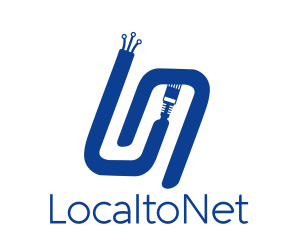Install Localtonet on Windows
In this guide, you’ll learn how to install Localtonet on Windows, authenticate it using your AuthToken, and optionally run it as a background service.
1) Prerequisites
- If you haven’t registered yet, create an account.
- Copy your AuthToken from the My Tokens page in your Dashboard.
AuthToken: This unique key authenticates your device with your Localtonet account.
2) Download Localtonet for Windows
Download the correct version for your system architecture:
Extract the downloaded ZIP file to a folder of your choice, for example: C:\Localtonet.
3) Authenticate Using Your Token
Open a Command Prompt or PowerShell in the folder where localtonet.exe is located, then run:
Authenticate
localtonet.exe --authtoken <YOUR_TOKEN>This stores the token locally. Once authenticated, Localtonet is ready to use.
4) (Optional) Run Localtonet as a Windows Service
To use your Localtonet app as a Service, check out the blog here.
5) Troubleshooting
- “Access Denied” errors: Run Command Prompt or PowerShell as Administrator.
- Service not appearing: Ensure you ran the
--install-servicecommand with correct token and admin privileges. - Logs: View the Windows Event Viewer under Applications and Services Logs → Localtonet.
6) Tutorial Video
— Localtonet Windows Guide