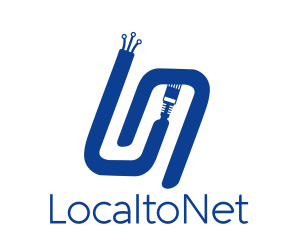Zero-Install Tunnels with Your Built-in SSH Client
Localtonet lets you expose local TCP or HTTP/HTTPS services without installing any extra binary—just use the ssh client that comes with Windows 10+, macOS, Linux, or PuTTY on older systems.
1. Create (or Sign In to) Your Account
- Register at localtonet.com/register if you don’t have an account.
- Log in to the Dashboard.
2. Create a Tunnel
- Go to Tunnels → New Tunnel.
- Select TCP or HTTP (HTTP tunnels get auto-TLS).
- Click Create.
3. Grab the One-Liner
- Open the tunnel card and click Settings.
- Press SSH Command to reveal your pre-built line.
ssh -p 223 YourTunnelToken@example.localto.net -R3327:127.0.0.1:8080
4. Copy & Paste
Open Terminal / PowerShell / iTerm (or launch PuTTY), paste the command, and press Enter.
5. Verify
• TCP ⇒ example.localto.net:3327 ⇒ 127.0.0.1:8080
Visit the public URL (or TCP port) shown—traffic is now forwarded down the encrypted tunnel to your local service.