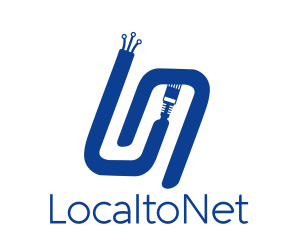If you want to share your Minecraft server with friends or the broader gaming community using Localtonet, it's straightforward. Follow these steps:
Initialize the Localtonet TCP Tunnel:
- First, complete the Localtonet App installation suitable for your operating system. Downloads
- Navigate to the TCP-UDP Page.
- Select TCP in Protocol Types.
- Choose the AuthToken you've set in the Localtonet App.
- Pick the server you'd like your tunnel to operate on.
- Input the IP and Port values the tunnel will listen to, in this case, for Minecraft, it's typically IP: 127.0.0.1 and Port: 25565.
- Finally, create and start your tunnel by pressing the Start button.
Share the Server Address: With the tunnel active, Localtonet will provide a unique address. Share this with anyone you wish to invite to your Minecraft server.
Address Persistence: The free version of Localtonet might not guarantee a static TCP address. Therefore, every time you reboot the tunnel service, a new address may be generated. If consistency is crucial, consider upgrading to a premium Localtonet account, which allows for reserved TCP addresses.
CAUTION: Remember, the tunnel you've just established is accessible to everyone by default. For added security and peace of mind, premium Localtonet accounts offer features such as IP Restrictions, ensuring only specific, whitelisted IP addresses can connect.